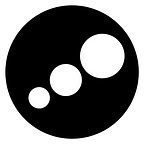Create and deploy Java Spring Boot application to Heroku cloud platform
Start a new Spring Boot project
Either use Spring Boot CLI or go to https://start.spring.io/ to create a “web” project. In this step, I prefer the second option. In the “Dependencies” dialog search for and add the “Web” and “MySQL” dependency as shown in the screenshot. Hit the “Generate” button, download the zip, and unpack it into a folder on your computer.
Open this project in Eclipse or IDE of your choice. I am using Eclipse. Import the above-downloaded project from File > Import, it will install all the dependencies and within a few minutes, you are ready to go.
Create a package named “controller” by right-clicking src/main/java > New > Package
Then create a controller class “SpringQuestionController” by right-clicking controller package > New > Class and put request mapping for “/” and “/index”.
Here “/index” will return a view so the next step is to create an HTML file named index in src/main/resources/templates and put some content to display in the file.
Then add the dependency to parse HTML. Spring Boot provides auto-configuration for Thymeleaf by adding the spring-boot-starter-thymeleaf dependency.
<dependency>
<groupId>org.springframework.boot</groupId>
<artifactId>spring-boot-starter-thymeleaf</artifactId>
</dependency>Now run the application and navigate to any one of the two mapped path http://127.0.0.1:8080 or http://127.0.0.1:8080/index
The application is running as expected. Now lets deploy it to Heroku cloud platform. To do so create a free account on Heroku and download Heroku CLI and install it.
Now open up the integrated terminal (Ctrl+Alt+T) and login to Heroku by typing
heroku login
It will open a web page to login to your Heroku account. Open the web page and login, after successful login you can run heroku commands from the terminal.
To deply the code from local machine to Heroku, we need to create git repository of the project and push it to Heroku remote.
To initilize local git repo type following command at project’s base direcory
git init
It will initialize an empty git repository named spring-question-bank.git
Then add all the files of project directory to this empty repository
git add .
Then commit it
git commit -m “Initial commit”
Now create a new Heroku app
heroku create
It will create a new app with auto generated name and it also creates a remote git repository with the name “heroku”. You may later change app name (heroku apps:rename) based on availibility.
Now we need to push our master branch to heroku
git push heroku master
Heroku automatically detectst that it is a java application and starts the build. Once the build completes, it deploys by running the generated JAR files. Check the logs to verify if the application has started up in heroky by typing
heroku logs --tail
Now to view our application we need to type
heroku open
Our live application is open in the browser.